GCCCD Employee Access to Lynda.com
The Professional Learning Network, supported by the Institutional Effectiveness Partnership Initiative(IEPI), is now providing unlimited access to Lynda.com for all California Community College employees at no cost. Lynda.com is an online library of courses on software tools and skills.
Here are just a few of the benefits to using Lynda.com:
- Courses include a wide variety of technology and disciplines
- Up-to-date content helps to keep your skills current
- New courses are added every week
- Access to instructors’ exercise files let you follow along as you watch tutorials
- Closed captioning and searchable, time coded transcripts for increased comprehension
- Beginner to advanced courses to learn at your level
- Watch complete courses or individual tutorials as you need them
How to Create an Account:
Please use the following steps to create an account for Lynda.com and receive your free access.
1. Navigate to the Learn Academy page on California Community Colleges Professional Learning Network:
https://prolearningnetwork.cccco.edu/learn/
2. Register for the Learn Academy by filling in your information in the area of the screen labeled “Register”. (If the screen picture below does not come up, click on the“Log In/Register” button in the top righthand corner labeled with a green box in the picture below.)
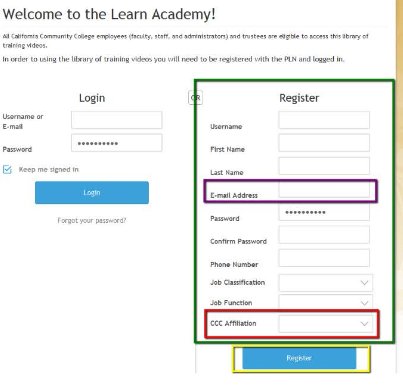
3. When filling out your information please use your Grossmont-Cuyamaca Community College District assigned email [highlighted in the purple box]. (firstname.lastname@gcccd.edu)
4. Under CCC Affiliation select one of the following [highlighted in the red box]:
a. Cuyamaca College
b. Grossmont College
c. Grossmont-Cuyamaca CCD
5. Once you have filled in all of your information, press the Blue Register button at the bottom of the page [highlighted in the yellow box].
6. Upon registration you should receive an email with your username details and the ability to change your password if necessary.
7. From the Learn Academy page, select “Learn” in the top navigation bar [labeled below in a Red box].

8. On this page click on the Lynda.com link shown in the image below [labeled by a blue box].
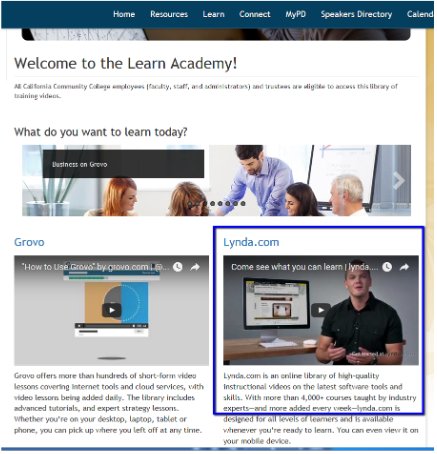
9. Once you have clicked the link, you will be taken to a Lynda.com (a third party site).
10. Follow the instructions to create a Lynda.com account. NOTE: If you have been a previous user of Lynda.com and would like to transfer your previous training history, playlists, and bookmarks, you must select “yes” when asked, “Are you a current or former member of Lynda.com?” In selecting yes, it will prompt you to type in your old username and password.
11. Once you have registered you will have access to all of the courses offered on Lynda.com.To learn more, we suggest that you watch the introductory movie about the service, and watch How to use Lynda.com.

