EMPLOYEE INTRANET
Intranet Home
» Workday
» Workday Mobile
Workday Mobile
The Workday mobile app is designed for workers and managers who are on the go. Employees can complete critical, day-to-day tasks from anywhere, while managers are empowered with insights that keep them updated so they can meet with their employees where they are.
Key Benefits
- Simple and intuitive
- Seamless access to top tasks and information for the entire workforce
- The same look, feel, and security model as the rest of Workday
- Native mobile device technology, such as biometric authentication, to ensure secure access
Most Often Used For
- Accessing payslips
- Time tracking
- Requesting time off
- Submitting expenses
- Getting manager approval requests
Workday Mobile Installation
It may be installed from within Workday or by downloading the app directly from Google Play or the Apple Store.
- Login to Workday production from any computer on or off campus
- Click on the profile icon in the top right corner
- Click My Account
- Click Organization ID
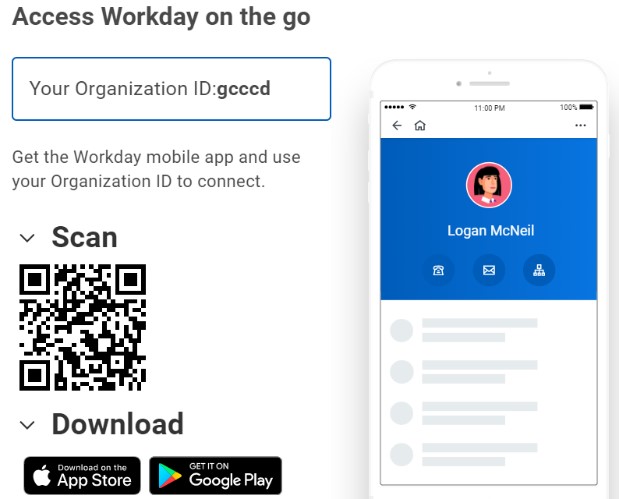
5. Scan the code.
- Turn on your camera.
- Focus your camera on the scan code.
- Press on the gcccd message that appears at the bottom of the code on your phone screen. workdayapp.page.link/…
- Leave this screen up for the next step.
- Click the install button on the phone app.
Logging into Workday Mobile the First Time
- If prompted for the organization, enter gcccd
- Enter your credentials for login. (Same as your network login)
- Requires a text message or automated phone call authorization.
- Enable biometrics.
- Fingerprint or Face scan. Both are very secure.
- Enter a pin for a backup. (Must enter the pin twice)
- Receive push notifications? Yes
More Benefits of Workday Mobile
There are many benefits for users to using the Workday Mobile application. Below are just some of them.
Time Entry
- Ability to enter hours copied from a previous week.
- Manually enter hours.
- Delete hours.
- Submit time.
Time Off
- Ability to select a date range by entering starting and ending dates.
- Select the time off type utilizing the dropdown.
- Edit hours on a particular date.
- Submit time off requests to your supervisor.
Payroll
- View the most recent pay and the next expected pay and pay date.
- Select details on any date to see an overview of that Payslip.
- Use the Get PDF button at the bottom to generate the detailed report.
- Adds the report to your desktop and mobile Notifications box.
Expense Reports
- Create expense reports.
- View and modify previously create report.
Human Resource Tasks
- Recruiting may create new jobs and hire.
- Edit Worker Profile.
- Change your legal name.
- Change your personal information.
- Change your photo.
- Change your preferred name.
- Change your work contact information.
- Benefits
- View elections and beneficiaries.
- View total rewards, including salary, allowances, and benefits costs.
- Add travel expenses.
- Update personal data.
- Emergency contacts.
- Address.
- Phone.
- and more.
Last Updated: 07/12/2023

